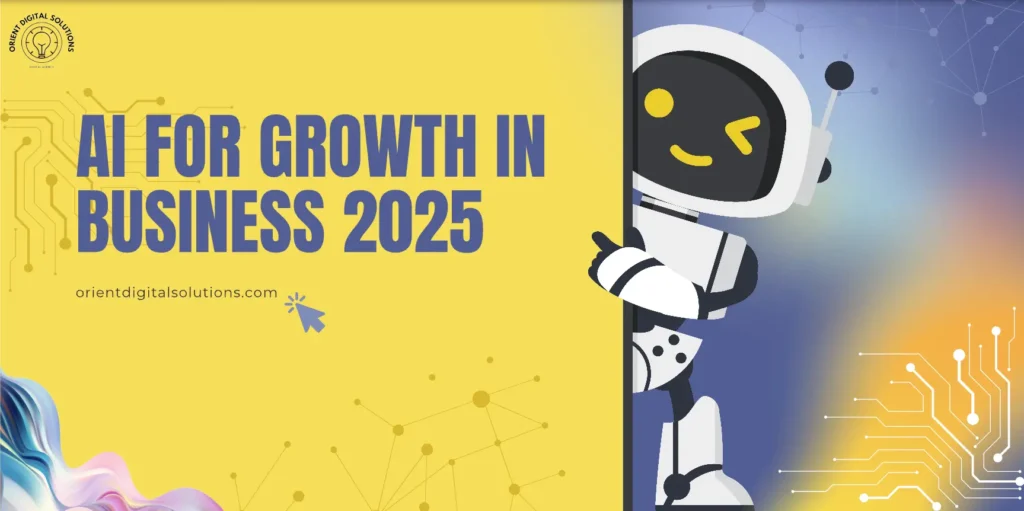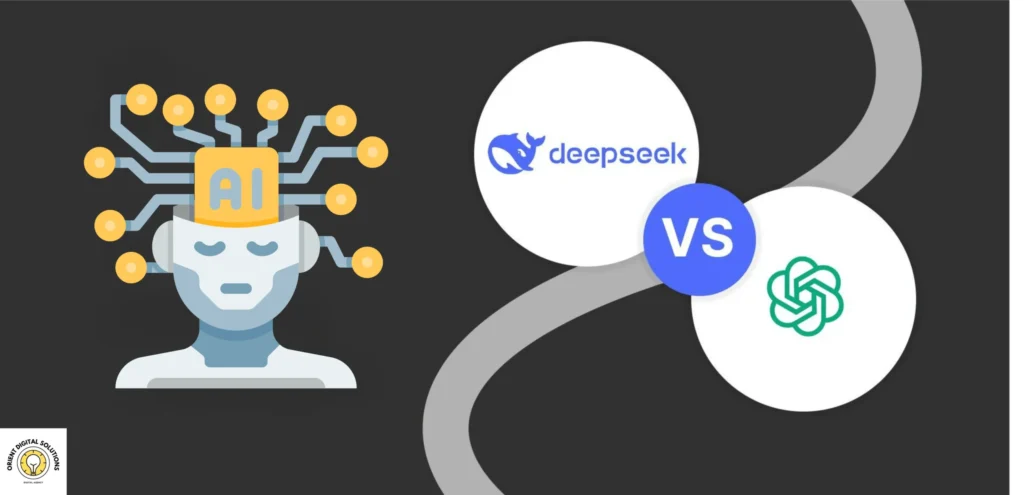Setting up and optimizing a Google My Business (GMB) listing can be beneficial for local businesses to grow. With a proper GMB profile, companies can increase their visibility, connect with more customers, and boost their search engine rankings in local search results. Here’s a detailed guide on setting up and optimizing your Google My Business listing to attract more clients and stand out in the local market.
Why Google My Business Matters
Google My Business (GMB) was launched in June 2014, and it serves as a free tool for businesses to connect with potential customers on Google Search and Google Maps. A well-managed GMB profile can increase the chances of appearing in the coveted Local Pack—a top three listing of local businesses in search results, often alongside a map. Here are some benefits of an optimized GMB listing:
- Improved Visibility: GMB listings appear in local searches and Maps, increasing the likelihood that local customers find your business.
- Customer Engagement: Customers can easily find your working hours, pin location, and contact details.
- Boosted Credibility: Reviews and ratings on GMB add to your business’s credibility, helping build trust with potential customers.
Now, let’s dive into setting up and optimizing your GMB listing!
Step 1: Setting Up Your Google My Business Account
- Create a Google Account: If you don’t already have a Google account, you’ll need one to set up a GMB listing. Simply go to Google Account and follow the prompts.
- Go to Google My Business: Go to Google My Business and click “Manage now.” Then, sign in with your Google account.
- Enter Your Business Information:
- Business Name: Enter your business name as it appears on your signage and branding materials.
- Business Category: Select the category that best describes your business. This will help Google show your listing to the most relevant audience.
- Location: Provide an accurate business address. If you don’t have a physical storefront but serve customers in a specific area, you can specify this in the “service area.”
- Add Contact Details and Website: Enter your business’s phone number and website so customers can easily reach you. Double-check that the information is accurate.
- Verification: Google verifies your business in many ways, one of which is sending a postcard to your business address to confirm your location. This step usually takes 5-7 days. Once you receive the postcard, follow the instructions to verify your listing.
Step 2: Optimizing Your Google My Business Listing
Now that your GMB listing is set up, the next step is to optimize it for maximum impact. Optimization helps improve your ranking in local search results, making your business more likely to be seen by potential customers.
- Complete Every Section of Your Profile
Google prioritizes complete listings, so fill out every available section on your profile. These include:
- Business Description: Write a concise, engaging business description (750 characters max). Focus on what sets you apart and highlight any unique aspects of your services or products.
- Category and Attributes: Selecting the right category is crucial for showing up in relevant searches. Attributes can include specifics like “women-led,” “outdoor seating,” or “free Wi-Fi.”
- Photos: Businesses with photos on their GMB profiles receive 42% more requests for directions and 35% more website clicks than businesses without photos. Add high-quality images that showcase your storefront, interior, products, and services.
- Logo: Add your logo and other brand material to your profile.
- Encourage and Respond to Reviews
Customer reviews significantly impact local SEO and are one of the most critical aspects of your GMB listing. Encourage satisfied customers to leave positive reviews and respond thoughtfully to each review, whether positive or negative. Responses show potential customers that you care about feedback and customer satisfaction.
Tips for managing reviews:
- Politely ask for reviews after a purchase or service completion.
- Thank customers for positive reviews and provide courteous responses to negative reviews.
- Respond promptly—Google notices active engagement and can rank listings higher based on this.
- Many service providers and software can help you get reviews in an automated way.
- Use Google Posts to Engage Customers
Google Posts lets you share timely updates, promotions, events, and announcements directly on your GMB listing. Think of them as social media posts that appear when customers find your business on Google.
Tips for creating compelling Google Posts:
- Include Calls to Action (CTA): Encourage customers to take specific actions like “Call Now,” “Learn More,” or “Order Online.”
- Use Eye-Catching Images: Posts with images perform better and can attract more attention.
- Keep It Short and Relevant: Google Posts have a 1,500-character limit, but keeping it concise is best.
- Add and Update Business Hours Regularly
One common frustration for customers is visiting a business only to find it closed. Regularly update your business hours on GMB, especially during holidays and special occasions. Accurate hours enhance customer satisfaction and prevent negative reviews.
- Leverage Q&A Section
The Q&A section on GMB is where customers can ask questions directly on your listing, and you (or other users) can answer them. It’s an excellent opportunity to clarify any doubts potential customers might have.
How to manage the Q&A section effectively:
- Monitor questions regularly and respond promptly.
- Provide detailed answers that help the person asking and others with similar queries.
- Add common FAQs proactively—this can save time and provide helpful information upfront.
Step 3: Track Your Performance with Google My Business Insights
Google My Business provides valuable insights into how people find and interact with your listing. Some key metrics to monitor include:
- Search Queries: See which keywords or search terms brought people to your GMB profile.
- Customer Actions: Track how many users called, visited your website, or requested directions.
- Photo Views and Engagement: Learn how well your photos perform compared to similar businesses.
Regularly reviewing these metrics can help you identify areas for improvement and make adjustments to optimize your GMB profile.
Step 4: Keep Your Profile Updated
Keeping your Google My Business profile up-to-date ensures customers have the latest information. Update your listing whenever there are changes in:
- Business Address
- Phone Number
- Operating Hours
- Services Offered
Remember, an updated profile signals to Google and customers that your business is active and trustworthy.
Final Tips for GMB Success
- Be Consistent Across Platforms: Ensure that your NAP (Name, Address, Phone Number) is consistent across all online platforms. This consistency can improve your search engine rankings.
- Stay Active on Your GMB Profile: Regularly post updates, respond to messages, and engage with customers through reviews and Q&A.
- Optimize for Local Keywords: Incorporate local keywords naturally in your business description and Google Posts to increase visibility for location-based searches.
- Use Google My Business App: Download the Google My Business app to make updates, respond to reviews, and monitor insights.
Conclusion
An optimized Google My Business listing is essential for local businesses aiming to enhance their online presence. By setting up a complete profile, regularly updating it, engaging with customers, and using available tools, you can make your business more discoverable and build trust with potential clients. Local SEO is a continuous process, so keep refining your GMB profile to ensure it remains competitive and appealing.